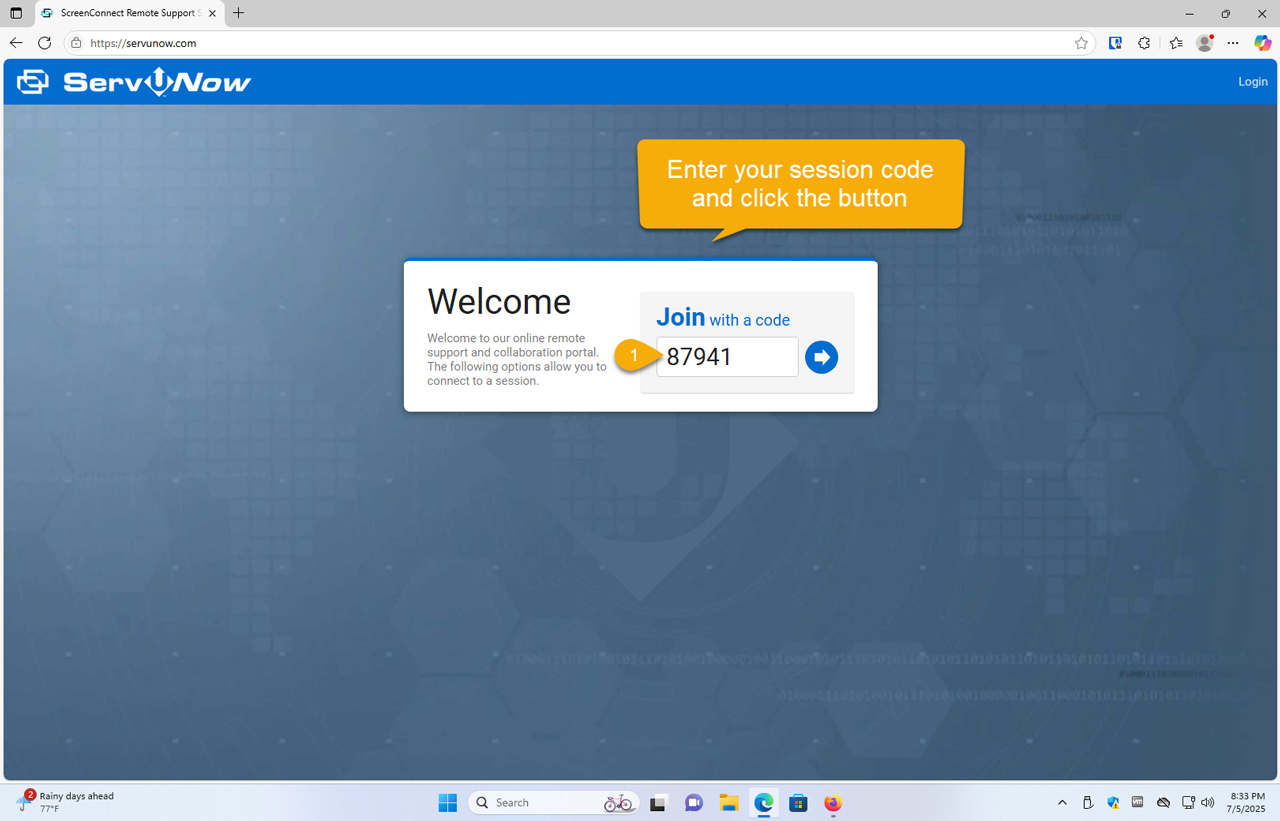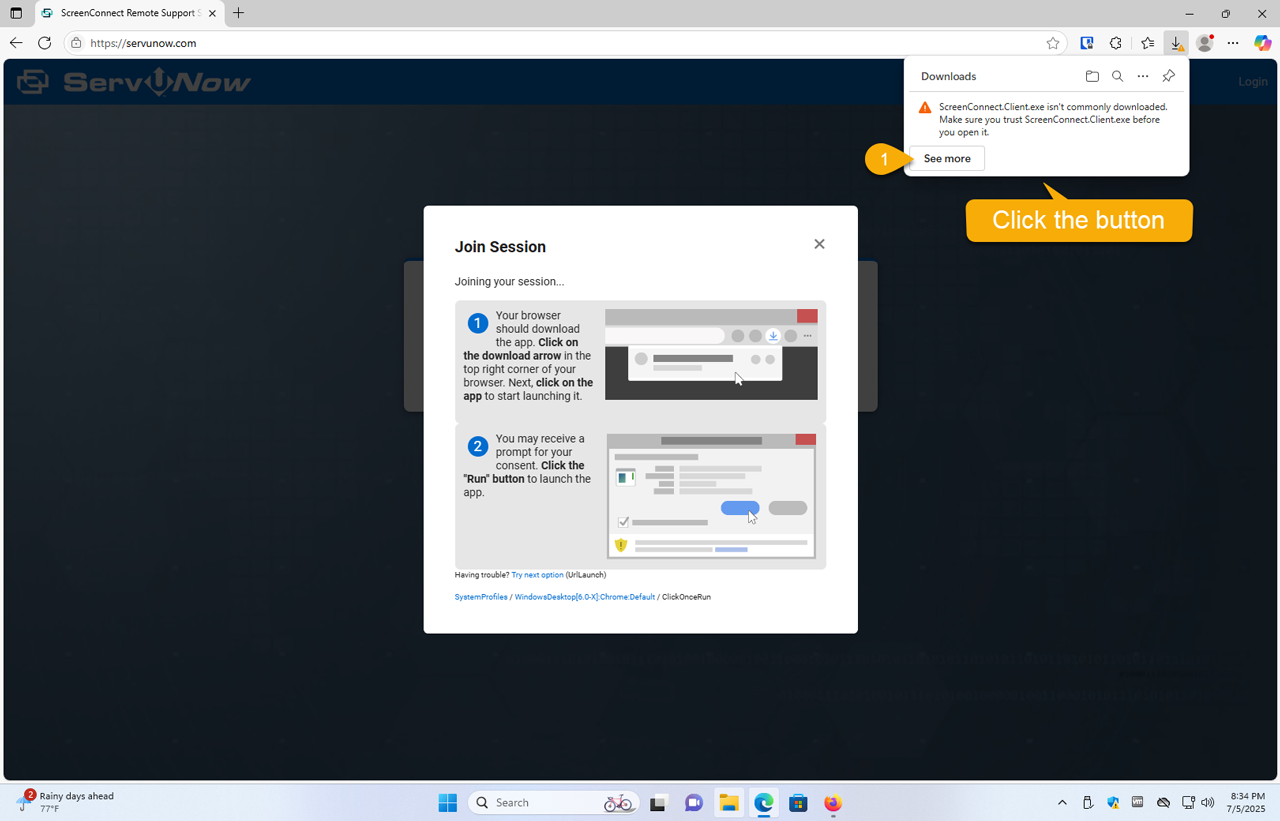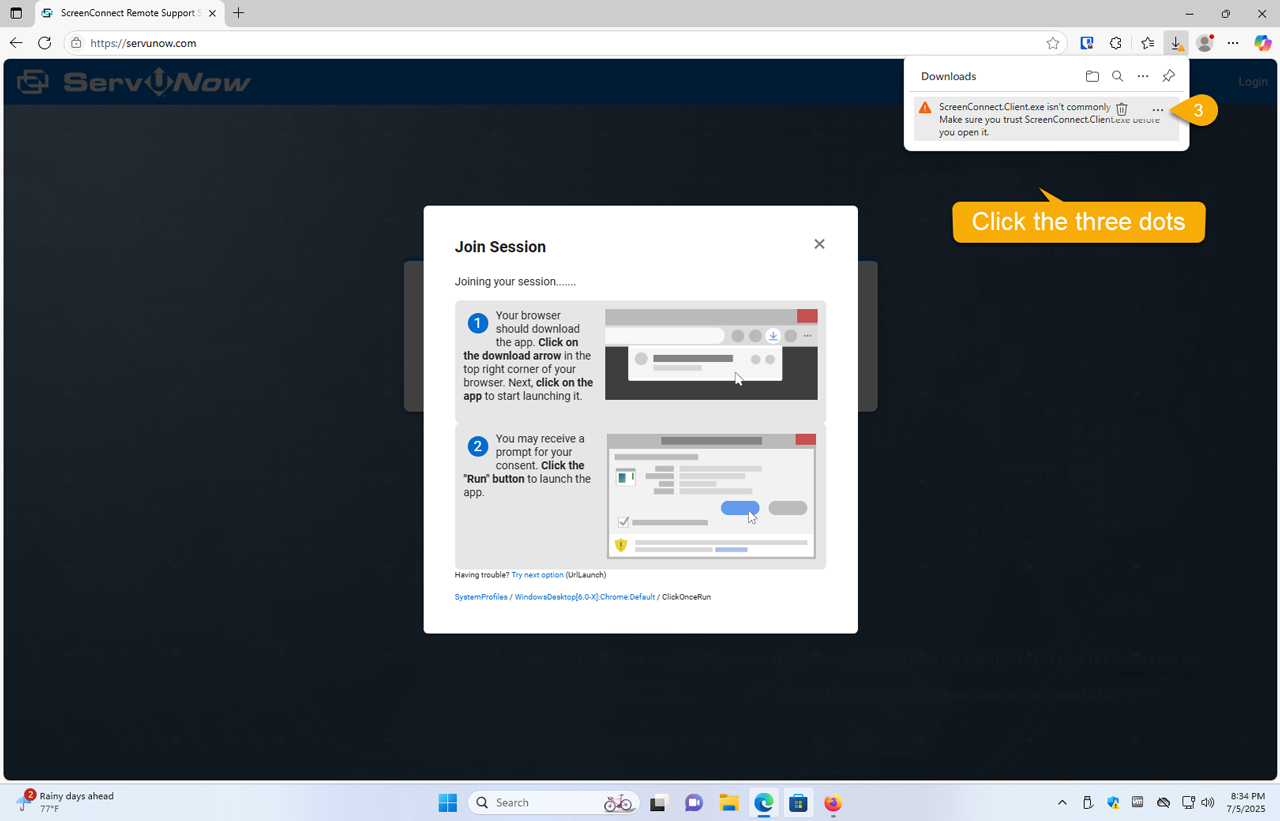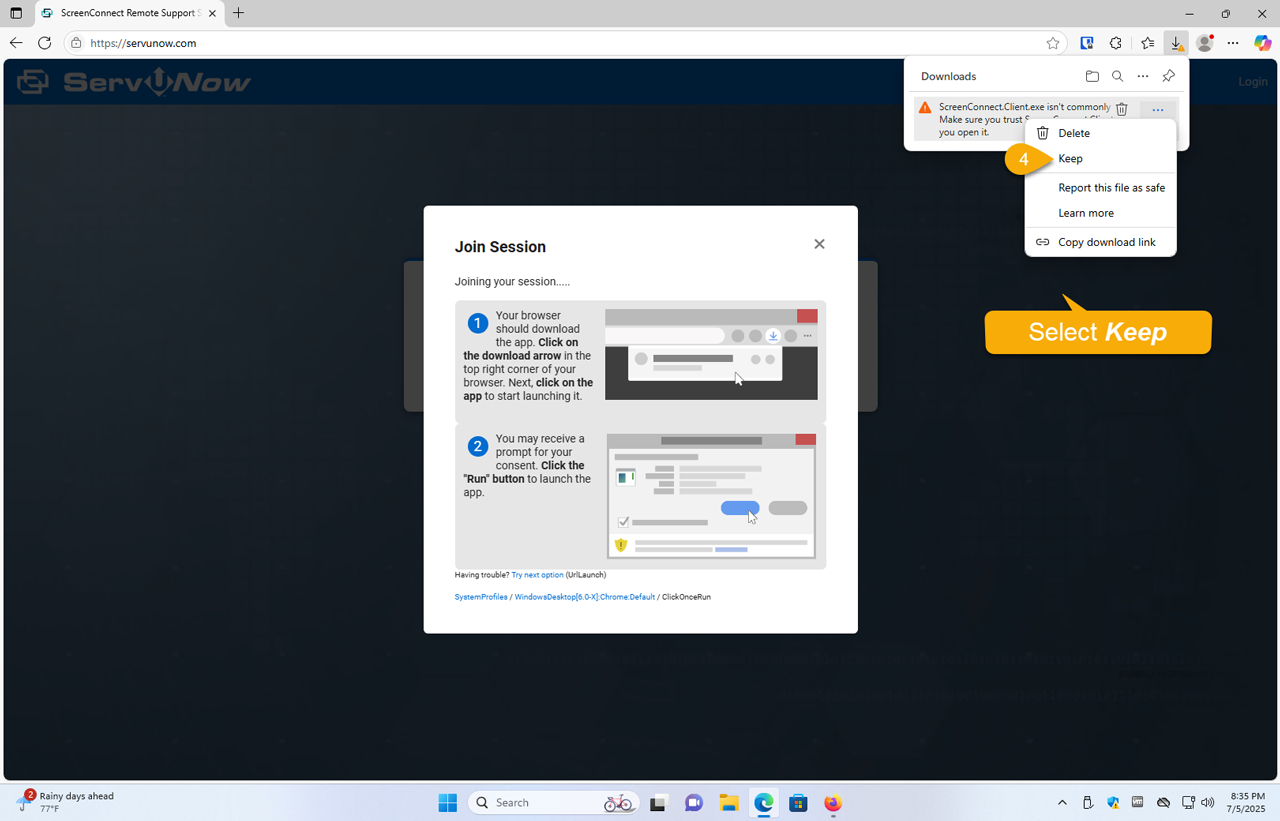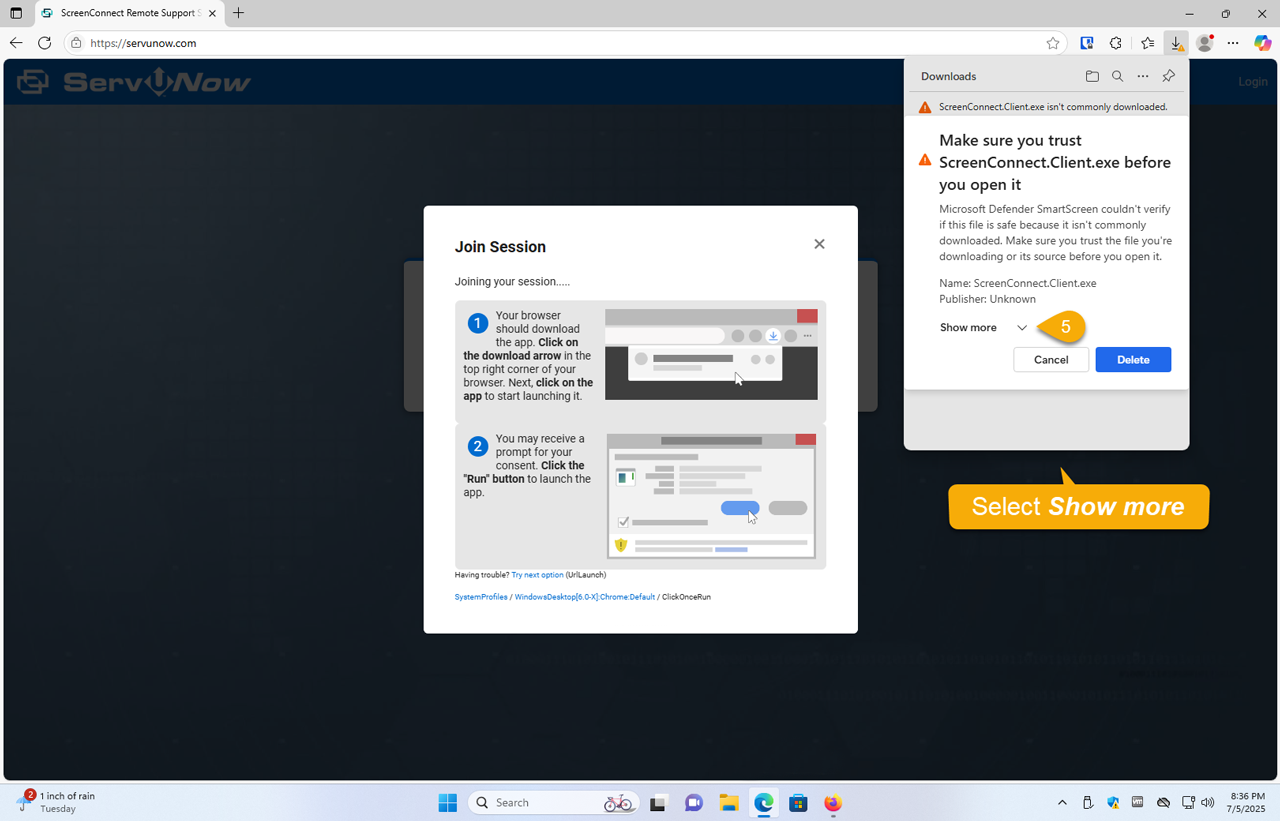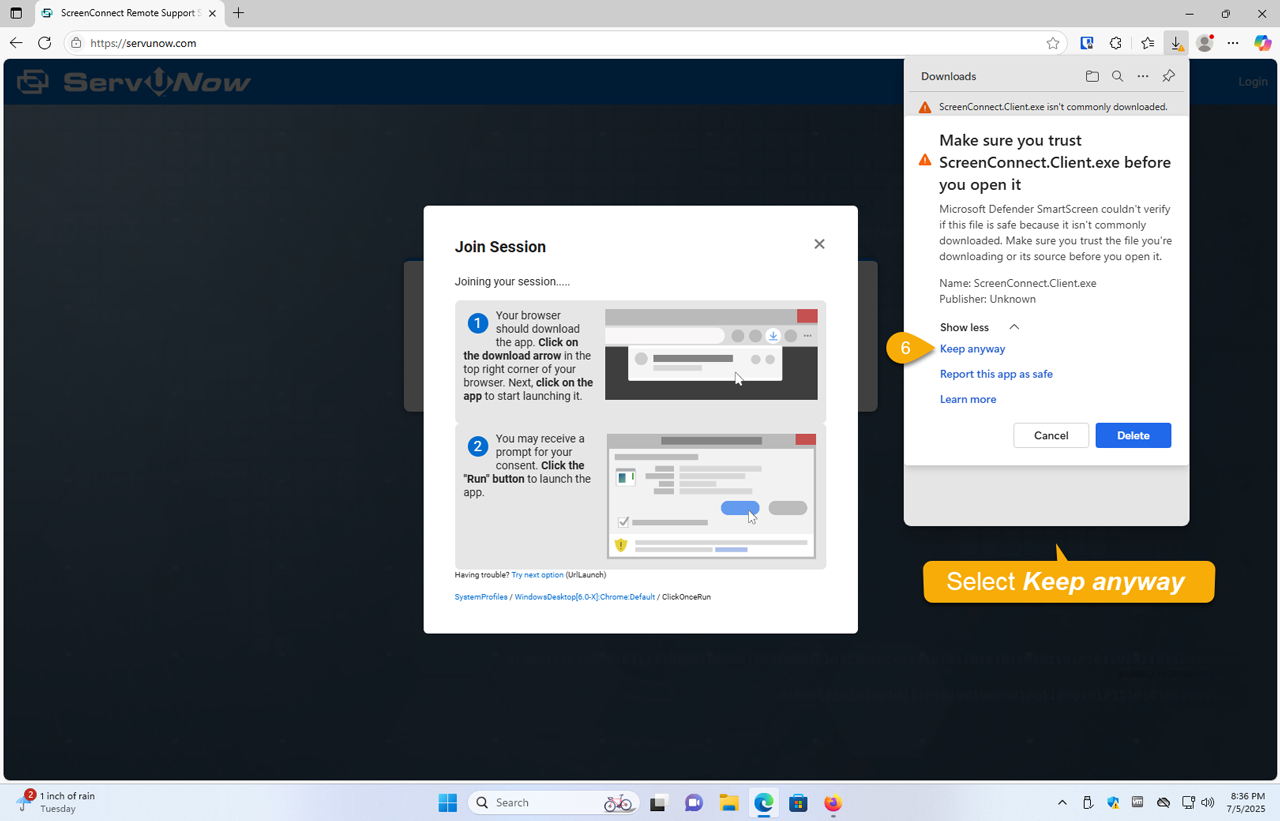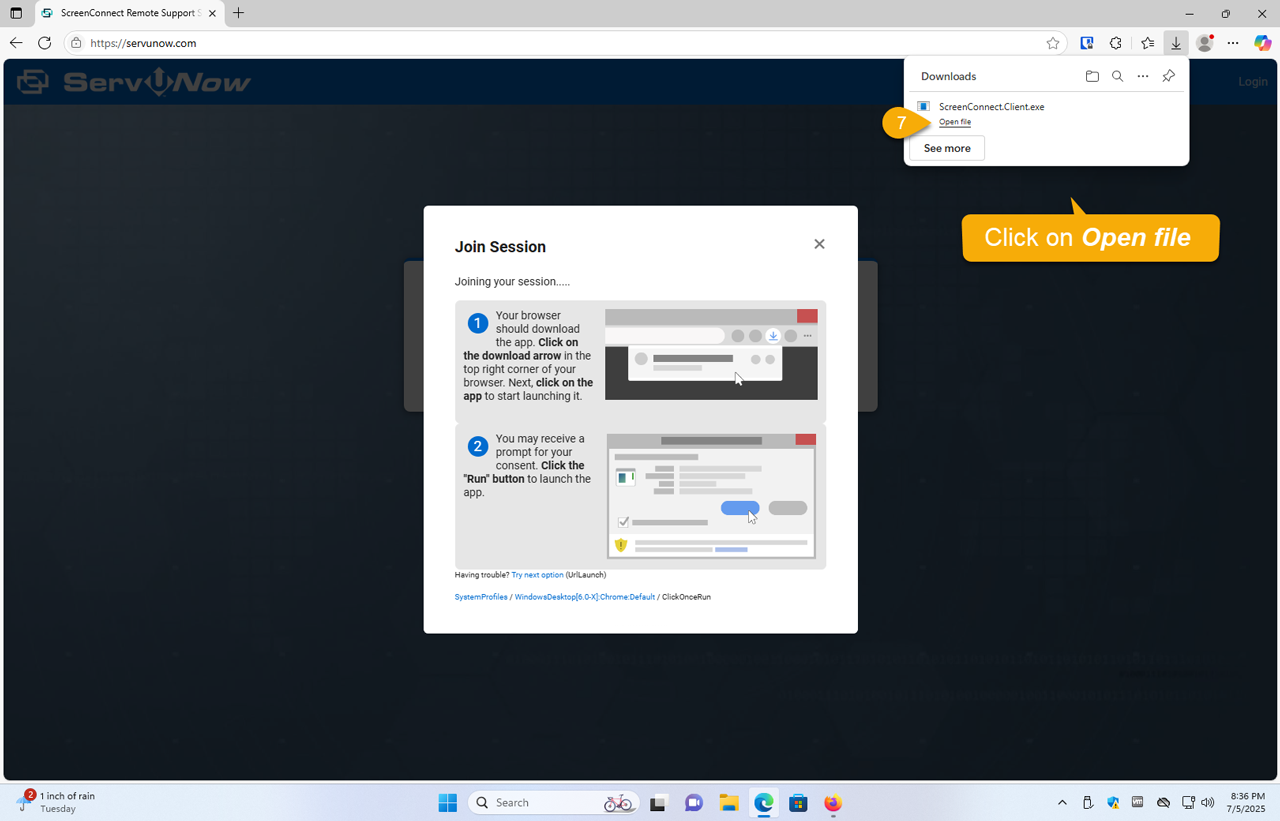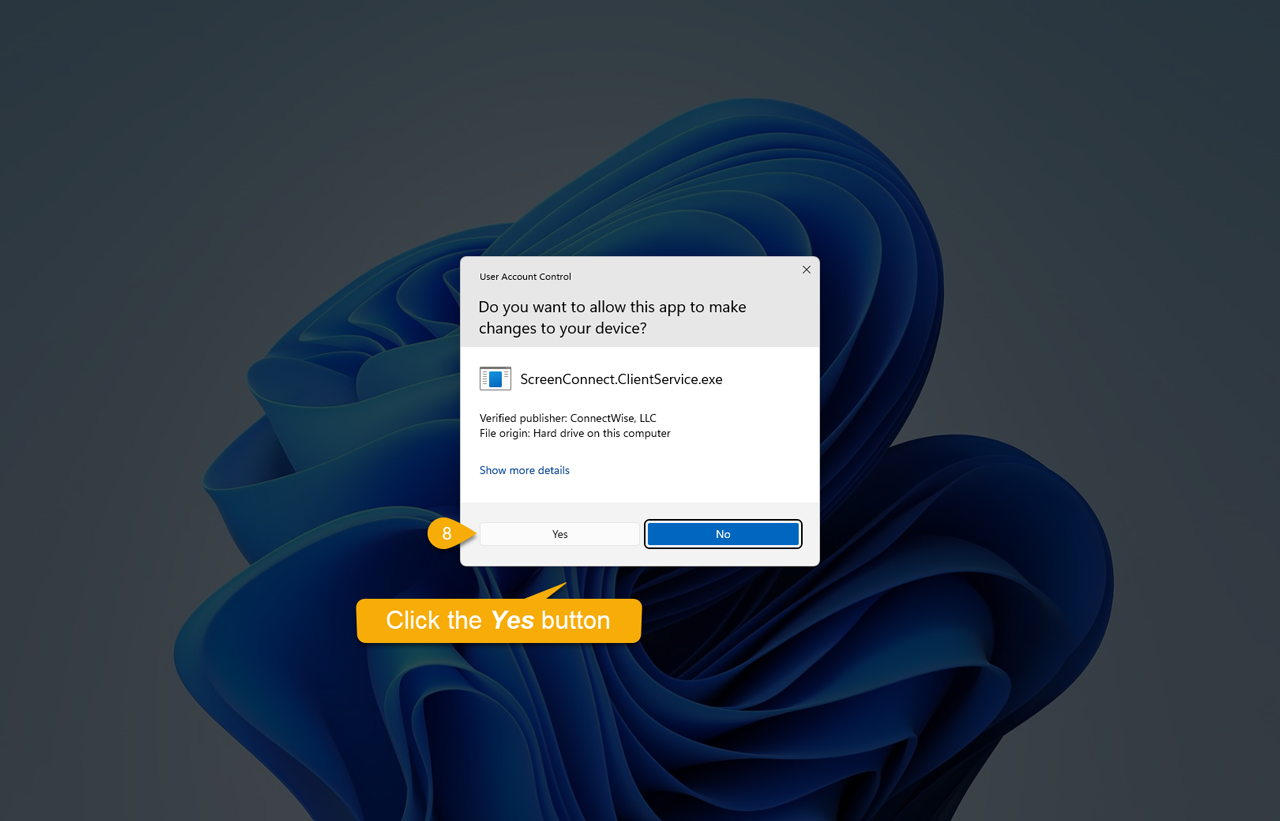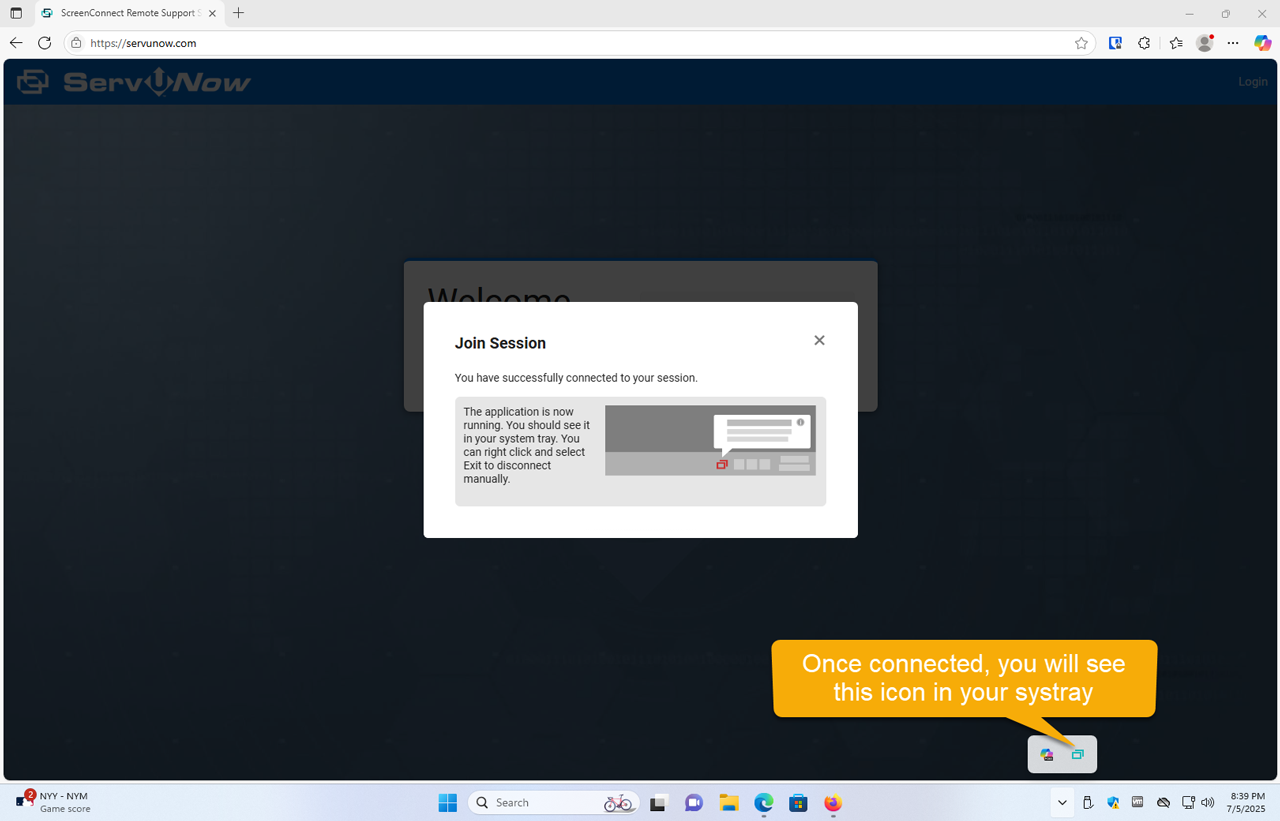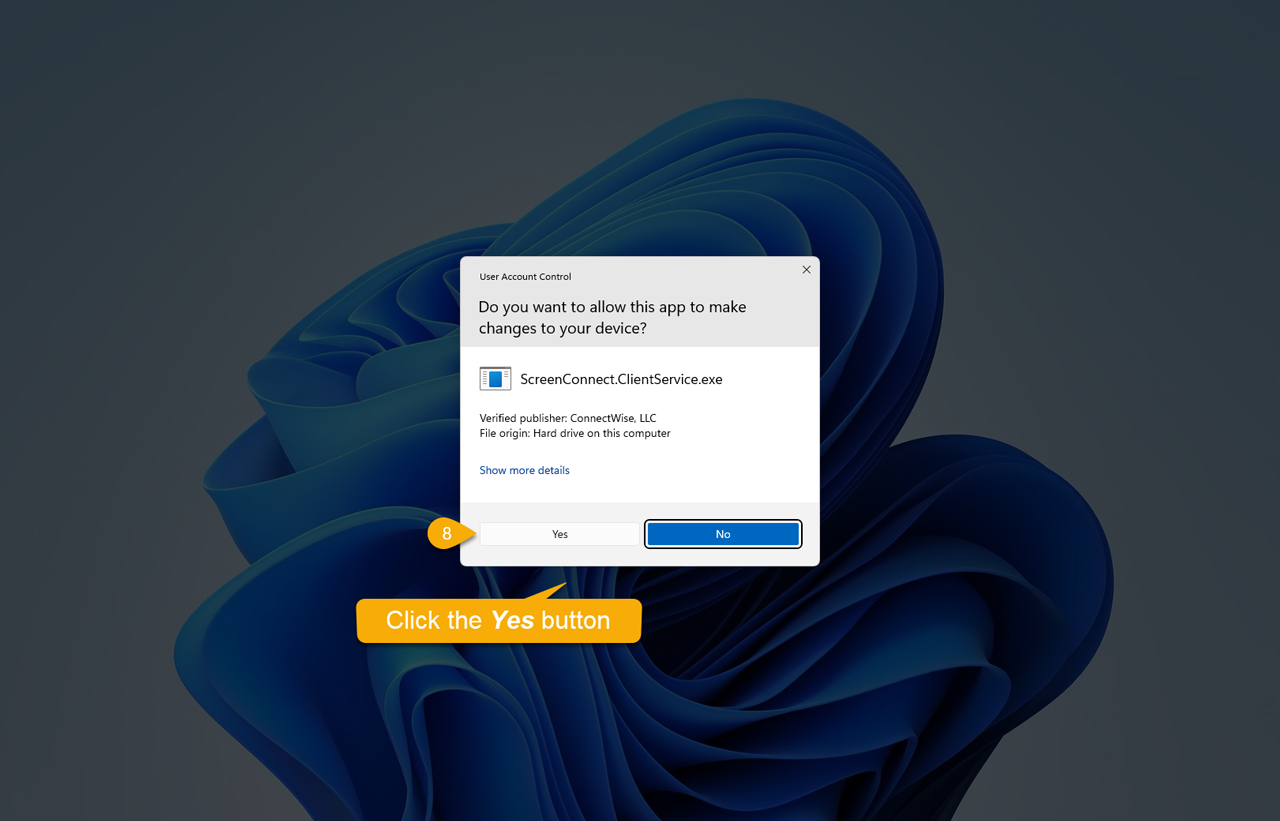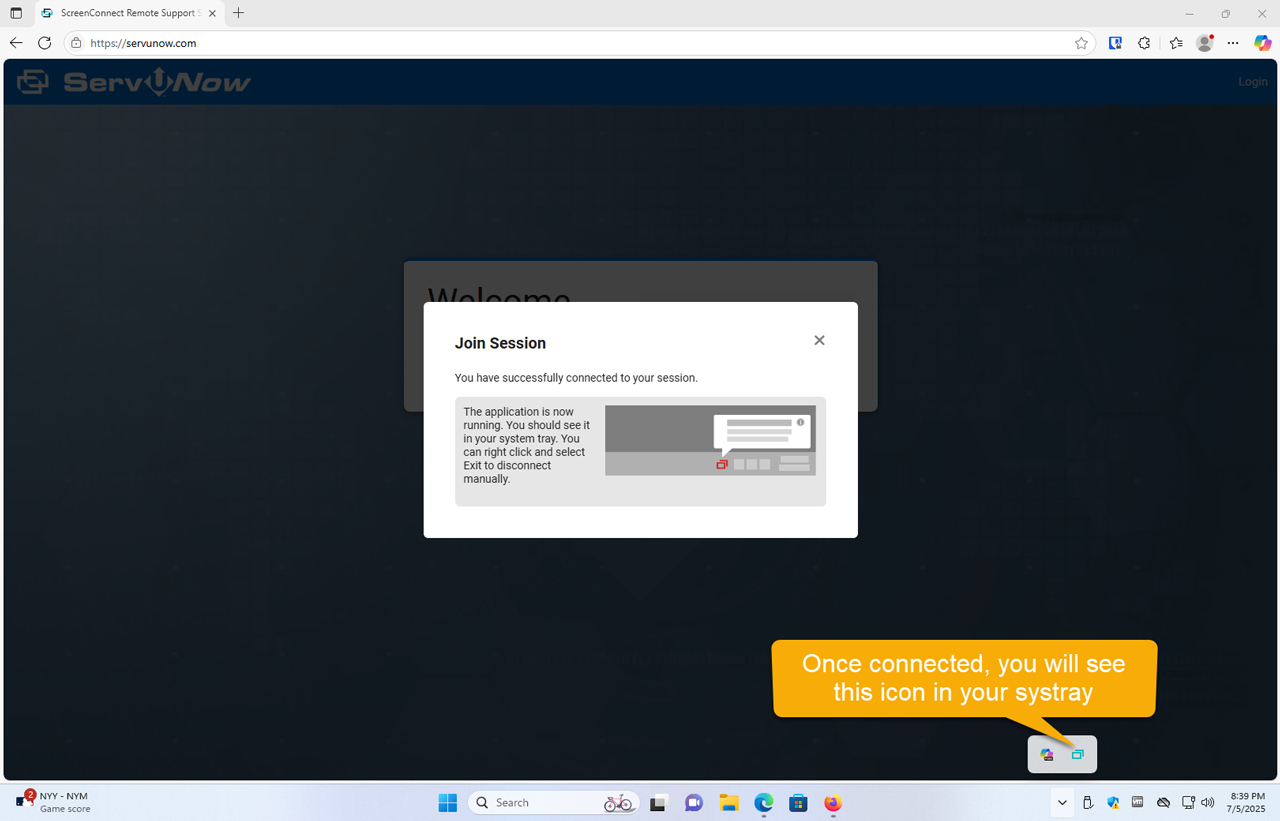|
How to Join a Session
Posted by Jeff Lamb, Last modified by Jeff Lamb on 21 August 2025 04:29 PM
|
|
IntroductionAs of Monday, July 7, 2025, ConnectWise is no longer signing the installer for the on-premises versions of ScreenConnect with the common certificate from ConnectWise. Due to this change, end-users may experience multiple "scary" prompts from Windows stating that the executable may not be safe and asking you if you're sure that you want to download and run an untrusted file. The executable file that you download from the ServU Now website is totally safe. It's just not signed by us because it's a complex and expensive proposition to become a Microsoft partner just to sign a single exe file. × ⚠ We highly recommend that you use the Chrome browser to join a session to avoid known issues.
Below are some of the prompts that you may receive and the selections that you should make to join a one-time remote support session. Using the Edge browser skip to Chrome browser instructions ↴Watch the video below (double-click video to make it full screen)
Below are the steps performed in the video Step 1Enter your code: Step 2:File downloads to your computer. Click the See more button to make the three dots visible: Step 3:Notice that there are now two ellipses menus (...). Click the ellipses (three dots) indicated in the image below: Step 4:Select Keep: Step 5:Select Show more: Step 6:Select Keep anyway: Step 7:Click on Open file: Step 8:Click the Run button (B). NOTE: If you do not see the Run dialog depicted in the image below, click on the thumbnail (A) in the taskbar to bring focus to the prompt. Then click the Run button (B). Step 9:Tick the checkbox (A) and click on the Connect button (B). Step 10:Click the Yes button: Step 11:Verify that you are connected: Using the Chrome browser skip to Edge browser instructions ↴Watch the video below (double-click video to make it full screen)
| |
|
|